How to Install and Use pyenv on macOS
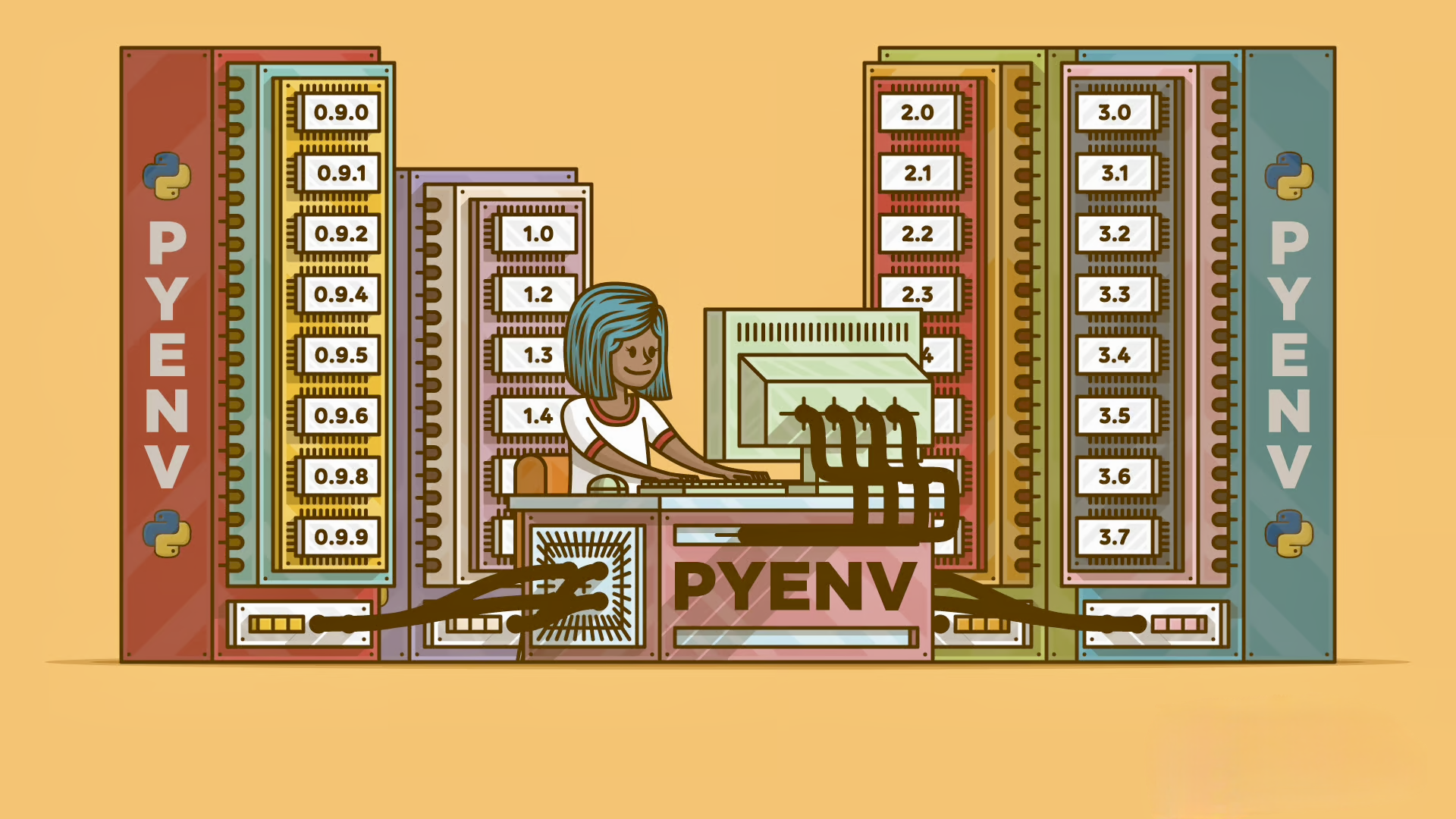
Managing multiple Python versions on your MacOS can be challenging. pyenv - a fantastic tool that lets you switch between Python versions seamlessly. In this guide, I’ll walk you through installing and using pyenv on macOS.
What is pyenv?
pyenv is a Python version management tool that allows you to:
- Install multiple Python versions
- Switch between them easily
- Set global and project-specific Python versions
- Manage virtual environments
Prerequisites
Before we begin, make sure you have:
- macOS
- Homebrew package manager
- Terminal access
Installation Steps
1. Install Required Dependencies
First, install the required dependencies using Homebrew:
brew install openssl readline sqlite3 xz zlib
2. Install pyenv
Install pyenv using Homebrew:
brew install pyenv
3. Configure Your Shell
Add pyenv to your shell configuration. If you’re using zsh (default in modern macOS), add these lines to your ~/.zshrc:
echo 'export PYENV_ROOT="$HOME/.pyenv"' >> ~/.zshrc
echo 'command -v pyenv >/dev/null || export PATH="$PYENV_ROOT/bin:$PATH"' >> ~/.zshrc
echo 'eval "$(pyenv init -)"' >> ~/.zshrc
If you’re using bash, add the same lines to ~/.bash_profile or ~/.bashrc.
Restart your terminal or reload your shell configuration:
source ~/.zshrc # or source ~/.bash_profile for bash
Using pyenv
List Available Python Versions
To see all available Python versions:
pyenv install --list
Install a Python Version
To install a specific Python version:
pyenv install 3.9.7
List Installed Versions
View your installed Python versions:
pyenv versions
Set Global Python Version
Set a default Python version for your system:
pyenv global 3.9.7
Set Local Python Version
Set a Python version for a specific project directory:
cd your-project
pyenv local 3.8.12
Check Current Python Version
Verify your active Python version:
python --version
pyenv version
Working with Virtual Environments
pyenv works great with virtual environments. Here’s how to use them:
Install pyenv-virtualenv
brew install pyenv-virtualenv
Add to your shell configuration:
echo 'eval "$(pyenv virtualenv-init -)"' >> ~/.zshrc
Create a Virtual Environment
pyenv virtualenv 3.9.7 my-project-env
Activate/Deactivate Environment
# Activate
pyenv activate my-project-env
# Deactivate
pyenv deactivate
Common Issues and Solutions
1. Python Build Fails
If you encounter build failures, ensure you have all required dependencies:
brew install openssl readline sqlite3 xz zlib
2. Command Not Found
If pyenv commands aren’t recognized, verify your shell configuration and restart your terminal.
Best Practices
- Always use virtual environments for projects
- Keep your pyenv installation updated
- Document Python versions in your projects
- Use
.python-versionfiles for project-specific versions
Conclusion
pyenv is an invaluable tool for Python development on macOS. It simplifies version management and helps maintain clean, isolated development environments. With this setup, you can easily switch between Python versions and manage project-specific environments.
Remember to periodically update pyenv and your Python versions to ensure you have the latest features and security updates.
Happy coding! 🐍✨
This guide was last updated: 06 November, 2024
Enjoy Reading This Article?
Here are some more articles you might like to read next: